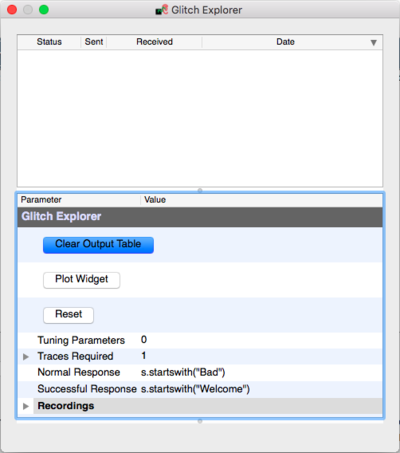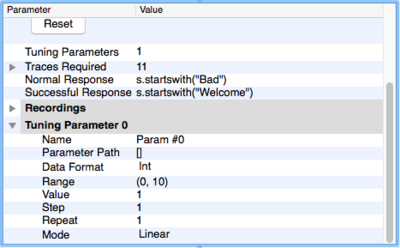| As of August 2020 the site you are on (wiki.newae.com) is deprecated, and content is now at rtfm.newae.com. |
Difference between revisions of "Glitch Explorer"
(Created page with "The Glitch Explorer allows an automatic exploration of a range of one or more parameter values. It means that the user can test multiple glitch setups at the same time and see...") |
(No difference)
|
Revision as of 06:18, 15 July 2016
The Glitch Explorer allows an automatic exploration of a range of one or more parameter values. It means that the user can test multiple glitch setups at the same time and see the result in a nice scatterplot, highlighting the successful attempts.
The main window of the glitch explorer looks like this:
In top, the output of the system combined with the parameters of the glitch is displayed (the 'output window'). In bottom, you can adjust general parameters of the glitching system, such as what counts as a successful glitch or not and how many parameters to fiddle with.
To start using the Glitch Explorer, you should first switch to the "Target Settings" tab and set the "Output Format" to be $GLITCH$. This will mean data is no longer sent to the terminal emulator when using the capture 1 or capture M buttons, but instead, is logged in the glitch explorer window.
Then, you should define what is a Normal and a Successful Response. This information is used to highlight the individual attacks. You should use Python expressions here, where 's' is a str-type variable which contains the response of the system (ex.: s.endswith("123456")).
The next step is to set the number of tuning parameters. You may want to start with 1 (0 is used to just record manual exploration attempts in the table) and then increment it to 2 or more later. This will generate another group in the list where you can tune the settings for each parameter:
Name - is just a reminder of what we are tunning. Script Command - defines what will be modified. This string can simply be copied from the Script Commands tab of the main window. Data Format - defines what type of data will be inserted into the parameter. Range - defines the range from the minimum to maximum that will be swept for the parameter. Value - defines the current/start value of the sweep. This is NOT automatically set to the minimum value of your sweep since you may want to stop and continue later or attack a smaller number of traces. If you want to perform the full sweep, you must manually set this to the minimum of the range or click reset. Step - defines the incremented on each glitch attempt. When the value reaches the maximum defined by the range, it will loop around to the minimum and continue incrementing. Repeat - defines how many times to perform the same value. This can be used to determine the reliability of each glitch value.
The last step is to set the "Generic Settings"->"Acquisition Settings"->"Number of Traces" to a value high enough to loop trough all the values combination set in the Glitch Explorer. It can be performed automatically clicking in the "Glitch Explorer"->"Traces Required"->"Use this value" button. Now you can use the "Capture M" to start the exploration.