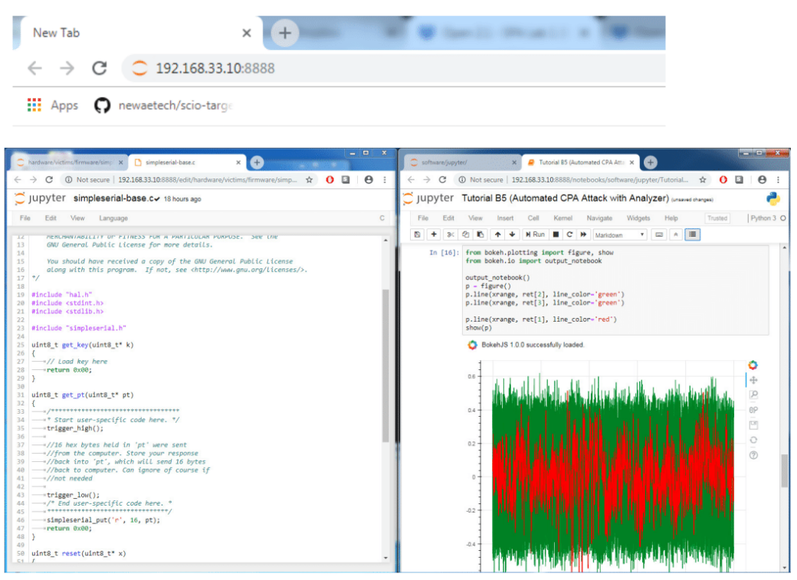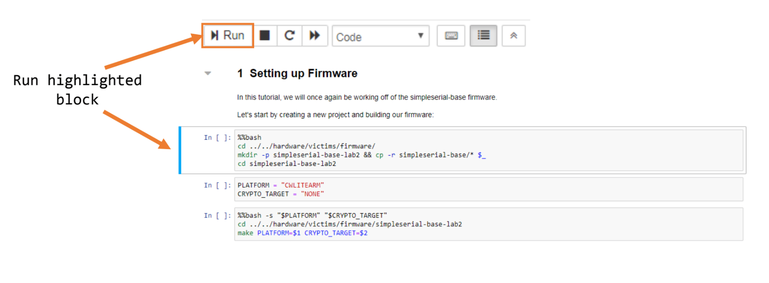| As of August 2020 the site you are on (wiki.newae.com) is deprecated, and content is now at rtfm.newae.com. |
Difference between revisions of "CW5"
(→Jupyter Tips) (Tag: VisualEditor) |
(→Jupyter Tips) (Tag: VisualEditor) |
||
| Line 11: | Line 11: | ||
* Tutorials are available in ''Software/Jupyter'' | * Tutorials are available in ''Software/Jupyter'' | ||
* Jupyter can be used to edit code by navigating to the proper directory and clicking on the file you want to edit | * Jupyter can be used to edit code by navigating to the proper directory and clicking on the file you want to edit | ||
| − | * Normal browser functionality applies: you can have multiple tabs and windows open | + | * Normal browser functionality applies: you can have multiple tabs and windows open |
| + | [[File:Run-jupyter.png|frameless|769x769px]] | ||
Revision as of 11:31, 16 November 2018
The release of ChipWhisperer v5.0 has brought major changes to the front end of the ChipWhisperer software as well as a switch to Python3: the GUI and the wiki tutorials have been replaced with Jupyter Notebooks, which allow users to run interactive Python blocks in their browser. Most of the API remains unchanged from v4 and, with the exception of Python2.7 specific code, most GUI-less scripts should run as is. Additional features, such as ChipWhipserer Analyzer support, are now available outside of any GUI.
Running Jupyter
To run Jupyter natively (aka outside a VM), navigate to the ChipWhisperer directory and run jupyter notebook. A new window should open in your browser.
If you're using a ChipWhisperer VM, ensure the VM is booted, open your browser and connect to 192.168.33.10:8888: