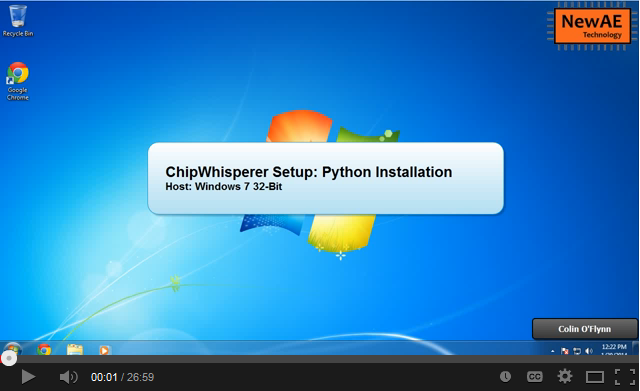Once you have a working Python installation, you're ready to install and run ChipWhisperer.
First, download a ChipWhisperer release. You can get these from the Releases page. Generally, the latest release is a good choice, but you might need an older version for various reasons. You want the source code in .zip or .tar.gz format - not a VMWare image.
Next, uncompress your downloaded source code somewhere. Generally, 'somewhere' will become your ChipWhisperer working directory. For example, on Windows, you might want to use C:\chipwhisperer\.
Once you've got the file, run the Python install procedure (setup.py). Use the develop command to indicate that the files will probably be changing frequently. to do this, open a terminal and run the following, adjusting paths as needed:
cd c:\chipwhisperer\software python setup.py develop
NB: This assumes the python command links to Python-2.7, and not Python-3.x. You may need to specify either python2.7 or python27 as the command instead of python to force this.
In Linux, you might need to run this as root:
sudo python setup.py develop
The installation is now finished. To confirm the installation worked, you can run ChipWhispererAnalyzer in the same terminal:
cd c:\chipwhisperer\software\chipwhisperer\ python CWAnalyzer.pyw
Alternatively you can just double-click on CWAnalyzer.py, which should run the file using Python, provided you've registered Python to execute the .py extension.
You can see a Video of the installation procedure: