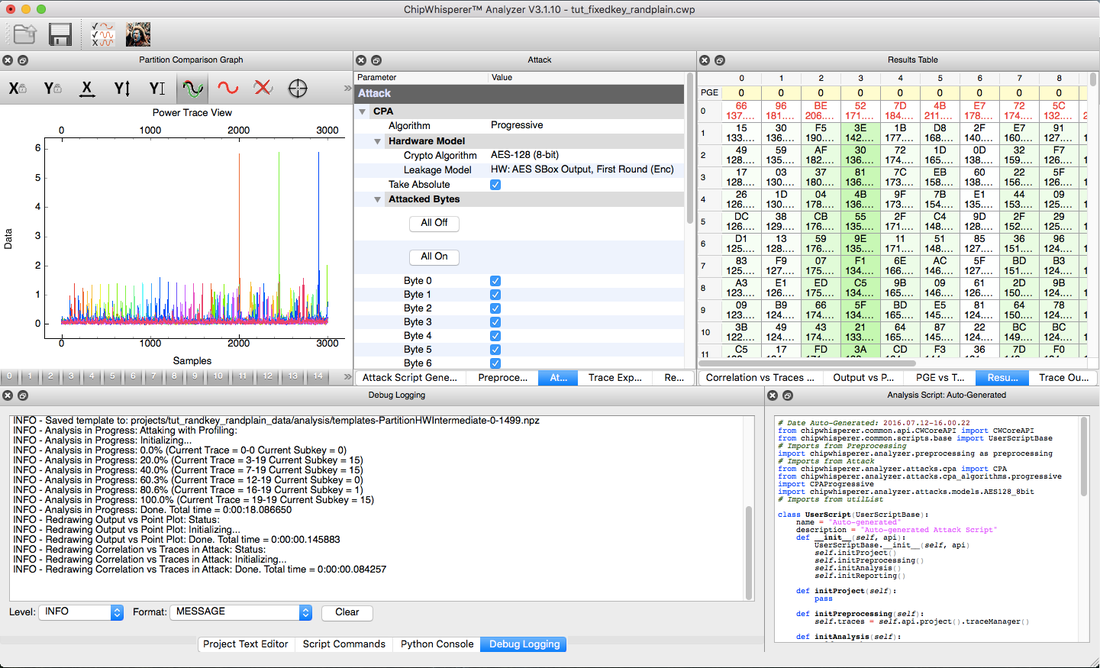| As of August 2020 the site you are on (wiki.newae.com) is deprecated, and content is now at rtfm.newae.com. |
Difference between revisions of "CW-Analyzer Tool"
(→Sum of Difference) |
(Tag: VisualEditor) |
||
| (24 intermediate revisions by 2 users not shown) | |||
| Line 1: | Line 1: | ||
| + | The objective of this tool is to analyze the traces captured from a given scope. | ||
| + | |||
| + | Main features: | ||
| + | * CPA and Profiling types of attack; | ||
| + | * Built-in preprocessing modules (decimation, resync, digital filter, normalize and noise); | ||
| + | * Record preprocessed traces output; | ||
| + | * Execute custom analysis scripts; | ||
| + | * AES Key schedule calculator; | ||
| + | * Set of result widgets: Correlation vs Traces plot; Output vs Point plot; PGE vs Trace plot; PGE Table; Waveform Viewer. | ||
| + | |||
| + | [[File:Screen Shot 2016-07-12 at 4.02.17 PM.png|1100px]] | ||
| + | |||
| + | == Using the Analyzer == | ||
| + | After loading the project, you will need to setup the analysis environment first. | ||
| + | |||
| + | In the analyzer, the settings tabs are used to automatically generate the analysis script (shown in the "Analysis Script" dock). This code can be edited by the user for a more "advanced" usage. It can also be saved and loaded through: | ||
| + | * the console ($python script.py); | ||
| + | * using the "Attack Script Generator" tab; | ||
| + | * copying it to the scripts folder (chipwhisperer/software/chipwhisperer/analyzer/scripts or ˜/chipwhisperer_projects/chipwhisperer/analyzer/scripts) so that it will appear in the Project->"Example Scripts" menu the next time you execute the tool. | ||
| + | In the "Analysis Script" dock, the constructor of the script object is called automatically every time that a new script is generated. It is done because widgets like the waveform viewer should update the trace output of the preprocessing modules when the user modify its settings. The run() method is executed only when the "Start Analysis" button in the toolbar is pressed. Custom methods can be executed by selecting it in the code and right clicking: a "Run Function" option will show up. | ||
| + | |||
| + | The "Attack Script Generator" is the main settings tab. It allows the user to set the Preprocessing modules that should be applied over the original traces and the Attack module. The Preprocessing and the Attack tabs will update accordingly. | ||
| + | |||
| + | The "Trace Explorer" tab enables a set of helper scripts needed by some of the analysis algorithms (like the POI detection in the Template attack). | ||
== Preprocessing Modules == | == Preprocessing Modules == | ||
| − | + | Are filters that modify the traces from a given trace source (that can be another Preprocessing Module or the Trace Manager) and works as a new trace source to the next module in the chain (called trace observer). | |
| + | |||
| + | === Add Noise: Amplitude === | ||
| + | Add random noise to the traces. Used for testing, has no use in actual analysis. | ||
| + | |||
| + | === Add Noise: Time Jitter === | ||
| + | Add random jitter. Used for testing, has no use in actual analysis. | ||
| + | |||
| + | === Decimation: Clock Recovery === | ||
| + | Attempts to 'recover' the clock by band-pass filtering, and then uses that to decimate to only points of interest. ****CURRENTLY NOT SUPPORTED**** | ||
| + | |||
| + | === Decimation: Fixed === | ||
| + | Decimate (reduce the sample rate) by a fixed factor. | ||
| − | === | + | === Digital Filter === |
| + | Frequency specific filter. | ||
| − | + | === Normalize === | |
| + | Normalize by standard deviation. | ||
| − | + | === Resync: Cross Correlation === | |
| + | Use cross-correlation to detect shift between a 'reference trace' and every input trace. In practice the other resync methods seem to work better. | ||
| − | + | === Resync: Peak Detect === | |
| − | + | Line up traces so peak (either max positive or max negative) within some given range of points all aligns. | |
| − | + | For each trace the following must hold or the trace is rejected: | |
| + | * (1-valid limit) < (peak value from candidate trace) / (peak value from reference) < (1+valid limit) | ||
| − | + | * If 'valid limit' is 0 then this is ignored, and all traces are kept. | |
| − | + | === Resync: Resample based on Zero-Crossing === | |
| + | Deal with resampling 'bins' based on zero-crossing detection. | ||
| − | + | === Resync: Sum-of-Difference === | |
| + | Minimize the 'Sum of Absolute Difference' (SAD), also known as 'Sum of Absolute Error'. Uses a portion of one of the traces as the 'reference'. This reference is then slid over the 'input window' for each trace, and the amount of shift resulting in the minimum SAD criteria is selected as the shift amount for that trace. | ||
| − | [[ | + | See [[Sum of Absolute Difference (SAD) Pre-Processing]] for more information. |
Revision as of 14:46, 15 July 2016
The objective of this tool is to analyze the traces captured from a given scope.
Main features:
- CPA and Profiling types of attack;
- Built-in preprocessing modules (decimation, resync, digital filter, normalize and noise);
- Record preprocessed traces output;
- Execute custom analysis scripts;
- AES Key schedule calculator;
- Set of result widgets: Correlation vs Traces plot; Output vs Point plot; PGE vs Trace plot; PGE Table; Waveform Viewer.
Using the Analyzer
After loading the project, you will need to setup the analysis environment first.
In the analyzer, the settings tabs are used to automatically generate the analysis script (shown in the "Analysis Script" dock). This code can be edited by the user for a more "advanced" usage. It can also be saved and loaded through:
- the console ($python script.py);
- using the "Attack Script Generator" tab;
- copying it to the scripts folder (chipwhisperer/software/chipwhisperer/analyzer/scripts or ˜/chipwhisperer_projects/chipwhisperer/analyzer/scripts) so that it will appear in the Project->"Example Scripts" menu the next time you execute the tool.
In the "Analysis Script" dock, the constructor of the script object is called automatically every time that a new script is generated. It is done because widgets like the waveform viewer should update the trace output of the preprocessing modules when the user modify its settings. The run() method is executed only when the "Start Analysis" button in the toolbar is pressed. Custom methods can be executed by selecting it in the code and right clicking: a "Run Function" option will show up.
The "Attack Script Generator" is the main settings tab. It allows the user to set the Preprocessing modules that should be applied over the original traces and the Attack module. The Preprocessing and the Attack tabs will update accordingly.
The "Trace Explorer" tab enables a set of helper scripts needed by some of the analysis algorithms (like the POI detection in the Template attack).
Preprocessing Modules
Are filters that modify the traces from a given trace source (that can be another Preprocessing Module or the Trace Manager) and works as a new trace source to the next module in the chain (called trace observer).
Add Noise: Amplitude
Add random noise to the traces. Used for testing, has no use in actual analysis.
Add Noise: Time Jitter
Add random jitter. Used for testing, has no use in actual analysis.
Decimation: Clock Recovery
Attempts to 'recover' the clock by band-pass filtering, and then uses that to decimate to only points of interest. ****CURRENTLY NOT SUPPORTED****
Decimation: Fixed
Decimate (reduce the sample rate) by a fixed factor.
Digital Filter
Frequency specific filter.
Normalize
Normalize by standard deviation.
Resync: Cross Correlation
Use cross-correlation to detect shift between a 'reference trace' and every input trace. In practice the other resync methods seem to work better.
Resync: Peak Detect
Line up traces so peak (either max positive or max negative) within some given range of points all aligns.
For each trace the following must hold or the trace is rejected:
- (1-valid limit) < (peak value from candidate trace) / (peak value from reference) < (1+valid limit)
- If 'valid limit' is 0 then this is ignored, and all traces are kept.
Resync: Resample based on Zero-Crossing
Deal with resampling 'bins' based on zero-crossing detection.
Resync: Sum-of-Difference
Minimize the 'Sum of Absolute Difference' (SAD), also known as 'Sum of Absolute Error'. Uses a portion of one of the traces as the 'reference'. This reference is then slid over the 'input window' for each trace, and the amount of shift resulting in the minimum SAD criteria is selected as the shift amount for that trace.
See Sum of Absolute Difference (SAD) Pre-Processing for more information.